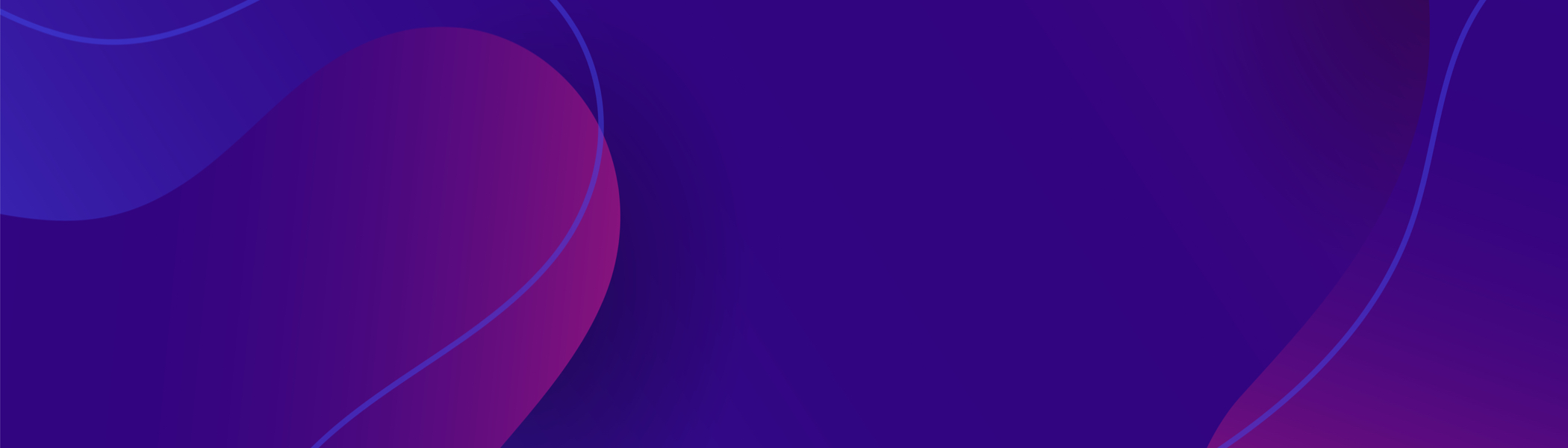How do I return my product for repair?
All products require pre-authorisation before returning, firstly complete and return one of the below RMA request forms and return it to us either by e-mail to service@calibreuk.com. It will then be passed to a member of our technical team to see if we can provide you with support and prevent the need for a unit to be returned.
If we are unable to offer any help then you will be contacted with your RAN (Returns Authorisation Number)
Once you have received your returns number, please arrange to ship your product back to us in suitable packaging (ideally in its original packaging if available). Do not ship your unit back without the returns number, it will not be processed through our service system and resolving your issues could face delays.
If you are outside of the UK it is essential you complete the correct export documents. You must request that your courier or freight forwarder completes UK Customs form C101 for Temporary Import to the UK, otherwise you will incur duty and tax charges.
On return to the factory, we will perform investigations and tests against the supplied fault information. Once testing has been completed and the fault confirmed we will either
- Repair and return if under warranty and fault not due to customer damage.
- Inspect and complete fault report provide a quotation for repair.
In the event that a unit is found to be NFF (No Fault Found) an invoice may be issued for the time spent, irrelevant of whether the unit is under warranty.
My PICA0x/ICA9x I²C-Bus adapter worked with NT4 but doesn't run on XP
PICA9x and ICA9x are legacy products which are not supported under XP. Please contact Calibre, Saelig or your usual vendor to purchase our later products such as PCI90, PCI93 and UCA93 which are compatible with XP.
How do I connect my LCD driver board?
Why can't I access all the software on the CD with my I2C-Bus Comms Adapter?
The CD contails our full suite of I2C software for all our I2C products current at the time of manufacture of your adapter, We license this software to you and provide you with unlock codes to allow you to access that software for which you have purchased a license. Some of the software is licensed automatically when you purchase an adapter from us, some such as Wini2c you must purchase an additonal license per adapter you wish to use Wini2c with.
The unlock codes for the software licenses you are entitled to are attached to the outside of the box which your adapter was packaged in.
If you have lost your unlock codes please email service@calibreuk.com stating the model and serial number of your adapter and date purchased. If you did not purchase directly from either Calibre or Saelig Co, we will not have records to confirm your purchase so you must send a scanned copy of your invoice to us before we can confirm your unlock code(s).
Why is there noise in the black portions of the image on my LED screen when connected using the PremierViewPro-LED scaler?
You haven't set the Black Crush control.
First check the Contrast and Black Level settings are suitable for the content of your image. To do this, go to the Input menu, to Input Settings where you can change the Contrast and Black level. Do NOT use these controls to clean up the black areas of your image, set them for best overall image quality and good greyscale rendition.
Now you should set Black Crush. To do this, go to the Output menu, select the Gamma/Col/Crush menu and then adjust the Black Crush setting to a value which cleans up your image. Typically the correct value is between 12 and 24 with a setting of 20 being optimal for many common LED screens.
VERY IMPORTANT: The Black Crush setting does NOT update in real-time. You must select a value, then press Back Up once, then select the Set Gamma/Col/Crush menu option and press Enter once. Now change "No" to "Yes" using the jog wheel and then press Enter once. This causes the new values to be programmed into an eeprom in the PremierViewPro-LED.
There are a lot of numbers to calculate and program so this function typically can take 30 seconds to complete. During this time the front panel menu will show the word BUSY at the bottom right. Do not attempt to make any other adjustments while BUSY is shown.
Once programming is completed, press Back Up exit the Set Gamma/Col/Crush function.
If you are happy with the new setting you should press Back Up again to exit this menu. If you wish to change the Black Crush setting again you must adjust the value and then follow the Set Gamma/Col/Crush procedure again.
The Black Crush setting is dependent on the characteristics of your LED screen and screen control electronics so may need adjusting a little for optimum results, but once set should remain at the same value whatever the input signal type.
Why is my picture fuzzy when I connect a VGA signal to my LCD/Image Scaler?
VGA analogue signals need the Clock and Phase settings adjusting correctly via the config menu/OSD.
First make sure a "busy" image is displayed - something with plenty of fine detail such as a spreadsheet or document containing small text.
Now adjust the Clock setting so that the interference is even across the screen (you will see vertical bands of interference, adjust Clock until all the bands disappear, always choose an even number, odd numbers are almost always incorrect). Now adjust Phase for the sharpest and most stable image.
You can use the Auto Adjust / Auto Setup feature to automatically set Clock and Phase if you prefer, although you may get slightly better results fine-tuning these settings manually.
I can't install my PCI90 or PCI93 now I've loaded SP2 onto my Win2K/XP PC
Microsoft made changes to Win2K and WinXP in Service Pack 2 which causes an installation fault with the 3rd-party drivers we use for installing our PCI90 and PCI93 products. There is an updated version of the driver available from our I2C Driver Updates page - follow the link in the menu at the left of your screen.
You must fully remove the old driver using Windows System Restore, then install the updated driver.
If you are using drivers from CD version 3.9 or earlier you must download the update for PCI90/PCI93. It is also recommended that UCA93 users download an update although this is not essential.