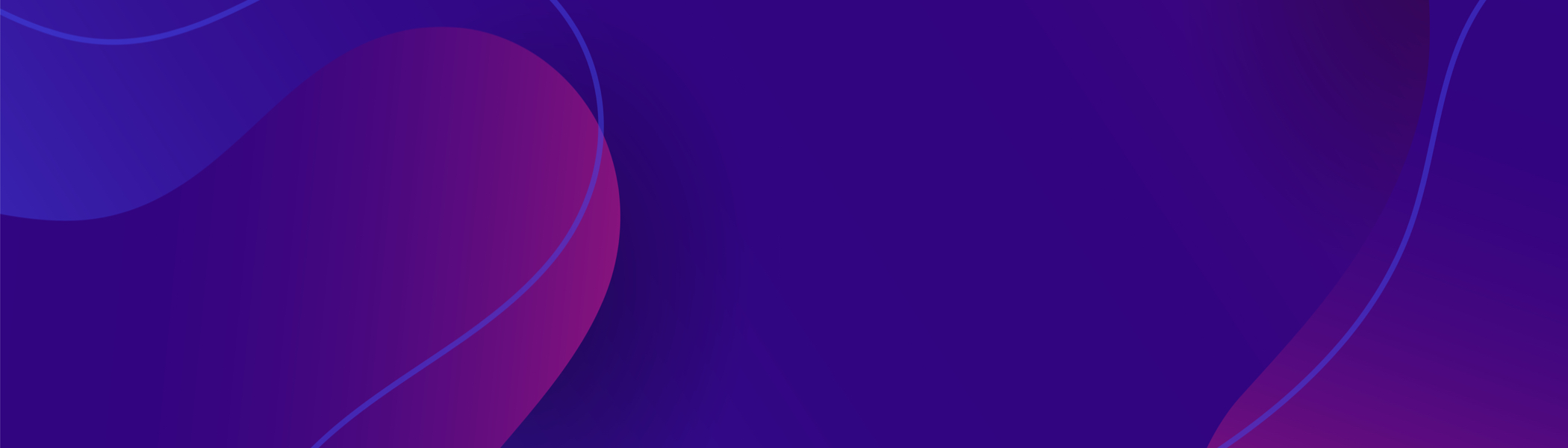You haven't set the Black Crush control.
First check the Contrast and Black Level settings are suitable for the content of your image. To do this, go to the Input menu, to Input Settings where you can change the Contrast and Black level. Do NOT use these controls to clean up the black areas of your image, set them for best overall image quality and good greyscale rendition.
Now you should set Black Crush. To do this, go to the Output menu, select the Gamma/Col/Crush menu and then adjust the Black Crush setting to a value which cleans up your image. Typically the correct value is between 12 and 24 with a setting of 20 being optimal for many common LED screens.
VERY IMPORTANT: The Black Crush setting does NOT update in real-time. You must select a value, then press Back Up once, then select the Set Gamma/Col/Crush menu option and press Enter once. Now change "No" to "Yes" using the jog wheel and then press Enter once. This causes the new values to be programmed into an eeprom in the PremierViewPro-LED.
There are a lot of numbers to calculate and program so this function typically can take 30 seconds to complete. During this time the front panel menu will show the word BUSY at the bottom right. Do not attempt to make any other adjustments while BUSY is shown.
Once programming is completed, press Back Up exit the Set Gamma/Col/Crush function.
If you are happy with the new setting you should press Back Up again to exit this menu. If you wish to change the Black Crush setting again you must adjust the value and then follow the Set Gamma/Col/Crush procedure again.
The Black Crush setting is dependent on the characteristics of your LED screen and screen control electronics so may need adjusting a little for optimum results, but once set should remain at the same value whatever the input signal type.